Tech
11 Ways to Fix We couldn’t complete the updates, undoing changes in Windows 10
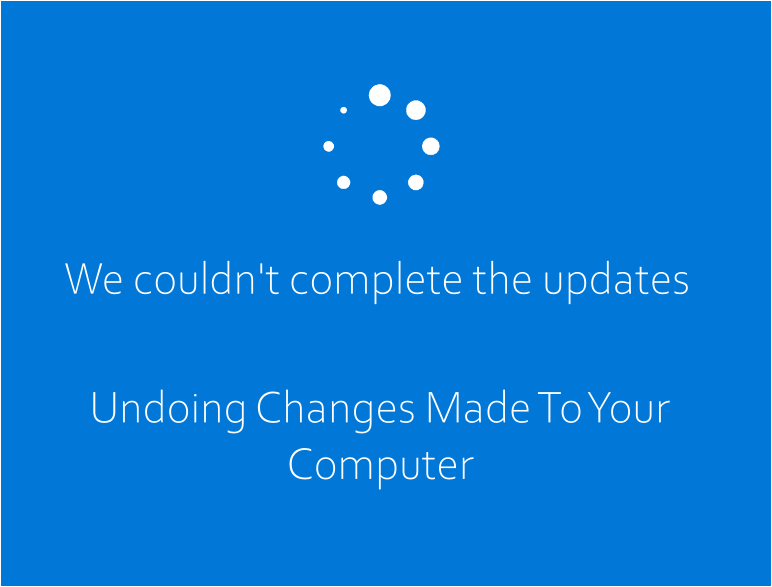
How to solve the error message “ We couldn’t complete the updates, undoing changes – don’t turn off your computer ” on Windows 10? If you are experiencing this problem then you have come to the right site because this article will help you to get out of the problem.
Well, this Windows 10 is the latest edition of the Operating System made by Microsoft and like all other OS Windows 10 also definitely has a lot of problems. But what I’m focusing on here is when downloading a new update ( update ) and restarting the PC, the update process just crashes and Windows can’t start and what appears is an error message, read more.
And it turned out that we were just stuck in the message then I tried to wait until it was finished but in the end it didn’t work, it just restarted by itself. In addition to the error above after the restart process is complete, you may start seeing some progress messages like this:
“Installing Updates 15% We couldn’t complete the updates, Undoing changes, Don’t turn off your – computer Restarting” and I have good news that the process goes up again to 30% and the bad news is the computer restarts again and this will continue to occur if you do not make changes to your PC.
Cause of error We couldn’t complete the update, undoing changes
- Windows Update can’t download smoothly. If the updates that Windows installed don’t download properly, this could cause an error to appear.
- Insufficient hard disk space. In some cases, if you don’t have enough space for updates on your system volume, the problem could also be because of that.
- The update was interrupted during installation. If the update is interrupted during the installation process like PC shuts down, etc. Errors can be caused by it.
- System files are corrupted. Another factor causing this problem to appear is your corrupted system files.
- There are applications, drivers etc that are not compatible with your PC. If indeed you have recently installed additional applications then it is highly recommended to delete them.
How to solve the error message We couldn’t complete the updates, undoing changes
Run CMD (Command Prompt) in Administrator mode.
Now type the following code then hit enter for each line of code:
- net stop wuauserv
2. net stop bits
3. net stop cryptSvc
4. net stop msiserver
Then open file explorer then delete all files and folders in C:WindowsSoftwareDistribution .
Now open CMD again and still in admin mode then type the following code and hit enter:
- net start wuauserv
2. net start cryptSvc
3. net start bits
4. net start msiserver
Restart your PC to save the rules.
Try to reinstall Windows updates and this time it should work.
If you’re afraid you’re having the same or another problem, you can create a restore point before you download Windows updates.
Download Windows Update Troubleshooter
- Please download Windows Update Troubleshooter .
- Once the file is successfully downloaded, double click on the file to run it.
- Select Windows Update and click Next .
- Follow the instructions given.
- If a problem is found, please click ” Apply this fix “.
- Please to install Windows updates again.
Run the Readiness App
- Press the Windows icon + R , then type services.msc .
- Many services will appear in a new window, please look for a service called App Readiness and then double click it.
- Change the Startup Type to Automatic and click Start .
- Click Apply and then click OK .
- Restart your PC and the problem should be resolved.
Disable Automatic Updates
- Please press Windows + R again and type services.msc .
- Now locate the service named Windows Updates and double click on the service it.
- Change the Startup Type to Disabled then click Stop .
- Click Apply then OK .
- Restart the PC and try to reinstall Windows updates.
Increase Partition Size for System
Note: If you are using Drive Encryption like Bit Locker then you will need to remove it.
- You can increase the partition size manually or using the EaseUS application .
- Press Windows + R and type diskmgmt.msc .
- Now to increase the size of the Partition you must at least have one empty partition first.
- To create it, right-click on the partition to be freed and then click Shrink Volume .
- After that, right-click on the partition that was successfully shrink and then click Extend Volume .
- Restart the PC and the error message should no longer appear.
Use Alternative Method
If the five methods above still don’t solve your problem, maybe you can use the alternative methods below:
- First, you can download CC Cleaner for and run a scan to fix registry problems.
- Second, create a new admin account and you can run updates using that account.
- Third, if you know which update is causing the problem then you can download it manually and try to install the update. The update file can be seen here: https://catalog.update.microsoft.com/ .
- Fourth, remove any kind of VPN installation on your PC.
- Fifth, try to turn off antivirus and turn off Windows Firewall.
- Sixth, try to refresh the PC and the system will automatically fix the problem if detected.
Note: The method below is a way for those of you who cannot enter the Windows menu and if you can enter the Windows menu then you must try the method described above.
Use System Restore
- You must have a cassette / Flashdisk containing a bootable Windows 10.
- Restart your Windows 10.
- During the restart process, please enter the BIOS and on the boot menu select USB or DVD/CD according to the bootable you entered, whether flash or cassette.
- Restart your PC.
- If bootable is detected, Windows setup will appear then click Repair your computer .
- After that on the Choose an option menu , select Troubleshoot .
- After entering the Troubleshoot menu, select Advanced Options .
- Then, on the Advanced options menu click System Restore .
- Select the restore point that was created before the Windows update.
- When Windows restarts you won’t get any more error messages.
- If this method works then you should keep trying method no 1 above.
Delete Problematic File Updates
- Do the same thing as number 7 above until you enter the Windows setup menu.
- Still the same, please click Repair your computer .
- Go to the Troubleshoot → Advanced Options → Command Prompt menu .
- Type the following code and hit enter at each line of code:
- cd C:Windows
2. del C:WindowsSoftwareDistribution*.* /s /q
- Close the command prompt and restart your PC.
- You will be able to enter the Windows menu.
- If the error message sometimes still appears then you should try methods 1-6 above.
Run SFC and DISM
- Still run the command prompt in the manner described above.
- Type sfc /scannow in cmd and press enter.
- Wait until the scanning process is complete usually takes 5-15 minutes.
- If so then type the following code and press enter on each line of code:
- Dism /Online /Cleanup-Image /CheckHealth
2. Dism /Online /Cleanup-Image /ScanHealth
3. Dism /online /Cleanup-Image /startcomponentcleanup
4. Dism /Online /Cleanup-Image /RestoreHealth
- Attention: the above process is not a fast process, this process can take up to 2 hours or even 5 hours according to your computer specifications.
- After the Dism process is run, then you repeat again method no 2 in this section.
- Restart the PC and the problem will be resolved.
Turn off Secure Boot
- Restart your PC.
- When the computer starts up, please enter the BIOS menu.
- Find the Secure Boot setting and change it to disabled , usually Secure Boot is on the Security tab, Authentication Tab, or Boot Tab.
- Caution: After disabling Secure Boot, it may be difficult to re-enable Secure Boot unless you have to factory reset your PC.
- Restart your PC and the error should no longer appear.
- If successful, please re-enable secure boot earlier.
Remove System Reserved Partition
Open CMD like method no 8 above and enter the following code:
- bcdboot C:Windows /s C:
2. diskpart
3. list vol
4. select vol (Select System Volume)
5. act
6. list vol
7. select vol (Select System Reserved Volume)
8. inactive
9. exit
You can see the system volume and system reserved volume in the info and label section of cmd.
Configure BCD with the following code:
- bcdedit /set {bootmgr} device partition=C:
2. bcdedit /set {default} device partition=C:
3. bcdedit /set {default} osdevice partition=C:
Before making changes or rebooting , make sure you have Windows installation DVD or WinPE/WinRE Cd or USB flash Drive in case of Windows Boot failure. If Windows won’t boot, use the Windows installation disc to boot which can be seen here: How to Make a WinPE Bootable USB .
After that, at the command prompt type the following code:
- bootrec /fixmbr
2. bootrec /fixboot
3. bootrec /rebuildbcd
After the reboot process , move WinRE from the system reserved partition to the system partition .
Now reopen the command prompt and type the code below and change the drive letter according to your partition letter which can be seen on diskpart.
- diskpart
2. list vol
3. select vol <Recovery Volume>
4. assign let=R
5. Disable WinRE:
6. reagentc /disable
- Remove WinRE from the reserved partition with the code rd R:Recovery .
- Copy WinRE to the system partition with the code robocopy C:WindowsSystem32Recovery R:RecoveryWindowsRE WinRE.wim /copyall /dcopy:t .
- Configure WinRE : reagentc /setreimage /path C:RecoveryWindowsRE .
- Finally enable WinRE : reagentc /enable .
- For future use, create a new partition at the end of the drive (after the OS partition) and save the WinRE and OSI (Original System Installation) folder containing all the files contained in the Windows 10 DVD. Make sure you have enough free space on your hard disk to create this partition drive (usually 100GB). If you choose to create this partition, it is important that you set the partition ID flag to 27 (0x27) using Diskpart, which determines that it is the Recovery partition.
The final word
If nothing else works then Restore your PC to an earlier time ( restore point ), remove the problematic update from Control Panel, disable automatic updates and use your PC normally until Microsoft attempts to fix this update issue. In a few days, maybe 20-30 days, try to install the update again, if it still fails, please try the above method again. As for if you don’t want Windows updates and want Windows to return to normal then the most effective solution is to reinstall.
That’s about How to Overcome We couldn’t complete the updates, undoing changes in Windows 10, please ask if there are other problems in the comments section. Thank you..
Tech
Preventing HTML Injection Attacks: Best Practices for Developers

Web development is a constantly evolving field, with new techniques and frameworks being introduced on a regular basis. As you strive to keep pace with these changes, it’s crucial to remember one of the most fundamental aspects of web development: security. Maintaining the security of your websites and applications is a top priority, and one of the most common attacks to avoid is an HTML injection attack.
As a web developer, you constantly create, test, and deploy web applications. You are essentially leaving your digital imprint on the vast internet. With this power comes a heavy burden: ensuring the safety and security of your applications. This article will provide you with the knowledge and best practices to prevent HTML injection attacks, a common and potentially devastating cybersecurity threat.
In the following sections, we define what HTML injection is, discuss the impact of these attacks, and offer some techniques for preventing them.
What is an HTML Injection Attack?
HTML (Hyper Text Markup Language) is the foundation of web development. It is the industry standard language for documents designed to be seen in a web browser. This web technology, however, can also be used by hackers to launch an HTML injection attack. According to a recent report, nearly half of the HTML email attachments selected were malicious, with a staggering 45.7% found to be harmful, highlighting the risk this technology poses when used for HTML attacks.
An HTML injection attack happens when a hacker inserts malicious HTML code into a website or application. They exploit vulnerabilities in the website’s code, allowing them to inject HTML or JavaScript code that can modify the website’s structure or behavior. This can lead to various harmful outcomes, from defacing the website to stealing sensitive user data.
HTML injection attacks can take many forms. One of the most common is a stored HTML injection attack, where the malicious code is permanently stored on the target server. This code is then served to users who visit the compromised page. Another form is a reflected HTML injection, where the malicious code is hidden within a URL. When one clicks on the URL, the code is executed.
Best Practices for Preventing HTML Injection
Fortunately, there are steps you can take to protect your websites and applications from HTML injection attacks. These best practices involve a mix of proactive coding techniques and robust security measures.
To begin, always validate user input. This is a fundamental but critical step in preventing HTML injection attacks. Never trust user-provided data without first validating it. Use server-side validation to ensure the data is in the proper format and contains no malicious code.
Second, employ secure coding methods. This includes using parameterized queries or prepared statements when interacting with a database. These techniques can aid in preventing SQL injection attacks, which are frequently used in tandem with HTML injection attacks.
Next, keep your software and systems up to date and patched regularly. This includes any frameworks or libraries you’re using and your content management system (if applicable). Any known vulnerabilities that could be exploited in an HTML injection attack can be fixed with regular updates.
In addition to the above practices, here are several more specific strategies you can use to prevent HTML injection attacks:
- HTTPOnly Cookies: When a cookie is set to HTTPOnly, it cannot be accessed by client-side scripts such as JavaScript. This is especially useful in reducing the risk of session hijacking, where an attacker attempts to impersonate a user by stealing a session cookie. By preventing client-side access, HTTPOnly cookies make it more difficult for attackers to capture these critical tokens through cross-site scripting (XSS) attacks.
- Content Security Policies (CSP): Content Security Policies allow website administrators to specify which sources of content browsers are permitted to load on a webpage. By enforcing such policies, unauthorized or malicious content, such as JavaScript injected by an attacker, is stopped from being executed, significantly reducing the risk of HTML injection and other related vulnerabilities.
- Use HTTPS: HTTPS (Hypertext Transfer Protocol Secure) encrypts data as it travels between the user’s Web browser and server. Any data intercepted during transmission, including potentially malicious injected content, remains encrypted and unintelligible to the attacker when using HTTPS. This ensures that, even if HTML injection occurs, the attacker cannot read or modify the data as it travels across the network, adding an essential layer of security to web communications.
Identifying and Blocking HTML Injection Attacks
Even with the best prevention measures in place, it’s still possible that an HTML injection attack could target your website or application. Therefore, it’s essential to have measures in place to identify and block these attacks.
One effective way to do this is using a Web Application Firewall (WAF). A WAF can detect and block HTML injection attacks by inspecting incoming traffic and identifying patterns that match known attack techniques. Furthermore, it acts as a barrier between the web application and the internet, filtering out malicious requests before they reach the server and executing potentially harmful code.
Another tool you can use is an Intrusion Prevention System (IPS). An IPS analyzes network traffic for suspicious activity and can block or alert you to potential HTML injection attacks. By actively analyzing and taking action on incoming traffic, an IPS helps preemptively stop attacks, complementing your security posture with real-time threat prevention and mitigation.
To sum up, HTML injection attacks must be avoided, and developers have the ability to stop these threats. Developers lay the groundwork for secure web applications by validating user input, sanitizing data, and implementing content security policies. It’s not just about writing code; it’s about building an impenetrable digital fortress that protects against attacker ingenuity.
A developer’s role extends beyond creation and involves the vigilant protection of the digital landscape. It is our responsibility as web architects to ensure that the frameworks we build will withstand the risk of potential breaches. Developers reaffirm their commitment to a safer internet piece by piece with each secure application released.
Tech
The Rhythm Unveiled: Exploring Tanzohub’s Vibrant World

Tanzohub Streamline your workflow, increase efficiency, and improve cooperation with the help of this revolutionary platform’s many capabilities. If you own a business, no matter how big or little, TanzoHub has you covered. This blog article will take you on a tour of TanzoHub, explaining all the features, benefits, and user success stories that you need to know. Alright, then, TanzoHub, let’s begin our thrilling adventure!
What is TanzoHub?
If you’re looking for a way to modernise your company processes, go no further than TanzoHub. You can manage projects, engage with team members, measure progress, and more from one single hub of critical tools and information. Wave farewell to disconnected communication, interminable email chains, and scattered spreadsheets with TanzoHub.
Essentially, TanzoHub is a platform for managing projects. It lets you make tasks, give them to team members, establish due dates, and track their progress in real-time. It helps keep everyone on the same page by outlining the project’s major dates and milestones.
But what really sets TanzoHub apart is how easily it integrates with other productivity tools. This includes calendars and cloud storage services like Dropbox and Google Drive. So, you won’t have to navigate between apps to get to the information you need; it’s all right there in the TanzoHub interface.
Key Features and Benefits
Among Tanzohub’s many notable features and benefits are:
Immersive Participation
Attendees are transformed into active participants using Tanzohub. Incorporating themselves into the live event allows them to become immortalised participants. In this way, the audience is able to influence the performance and ambiance of the event, making for a very interactive and captivating experience.
Social Connection
Using Tanzohub, participants may create animated avatars and engage in visual communication with one another. People are able to form relationships as easily as if they were physically there, which promotes a feeling of belonging and social bonding.
Gamification and Rewards
Tanzohub uses game mechanics to encourage engagement with features such as leaderboards, badges, and points. Adding a sense of excitement and intrigue, attendees may earn recognition and incentives for their participation.
Data and Analytics
A wealth of metrics and data about attendees’ interaction and participation is captured by the platform in real-time. This gives the organisers a lot of information that they can use to make the Tanzohub platform and future live performances even better.
Multi-Platform Accessibility
Any device, from smartphones to big size monitors, may access Tanzohub. This opens the door for a wide range of event settings and allows attendees from all over the world to participate.
Audiences at Scale
With Tanzohub, events can visually engage audiences on a far grander scale than was previously possible with live performances. This makes events with thousands of participants all at once much more exciting and lively.
How does TanzoHub work?
With TanzoHub, both corporations and freelancers may enjoy a streamlined experience. However, what is the true mechanism of TanzoHub? So, let’s examine it more closely.
Freelancers may advertise their services and talents on TanzoHub, and companies can simply discover qualified candidates to complete their tasks. The first step is for freelancers to build comprehensive profiles that showcase their skills, work samples, and evaluations from past clients.
The flip side of the coin is that companies may peruse these profiles with targeted search criteria. Freelancers that are a good fit for their projects might be found by posting job postings.
Businesses may use TanzoHub’s messaging system to start a conversation with a freelancer they’re interested in working with. This gives them the opportunity to talk about the project in depth and work out the specifics, such as conditions and deadlines, before they start working together.
To help both parties remain on track and complete projects on time, TanzoHub offers solutions like time-tracking features and milestone management systems during the project execution phase.
In terms of financial transactions, TanzoHub provides safe options through many gateways. Freelancers may rest easy knowing that they will get their cash promptly and without any fuss after their tasks or milestones are successfully accomplished.
TanzoHub is able to do its job by bringing together skilled freelancers and companies that may use their services, by easing communication at every step of the project and giving vital tools for tracking progress, and by guaranteeing the security of all financial transactions. It makes freelancing collaborations easier than ever before and streamlines operations significantly.
What are the Benefits of Using TanzoHub?
The characteristics and benefits listed below are a big reason why Tanzohub is so popular:
Automation and Robotics
The user’s efficiency can be enhanced by the usage of automation. Alternatively, robotics provides opportunities for hands-on learning via the design, construction, and programming of many types of robots, drones, rovers, and other devices, such as Lego Mindstorms, Raspberry Pi, and Arduino.
Improved Efficiency
Because TanzoHub provides technologies like machine learning (ML) and artificial intelligence (AI) to both employers and employees, there are no barriers to productive communication anymore.
Better Communication
There are a plethora of options for members to get in touch with one other when they’re online. In addition, the software may send out instant notifications in the event that a user goes offline or if there is a misunderstanding.
Enhanced Scalability
You may handle both long-term and short-term tasks with the help of customization options. The project owner is free to make a reasonable decision based on their own tastes and the features and tools that will be most helpful for their particular business endeavour.
Proper Administration
One must master the art of time management and strategy management in order to juggle several schemes at once. The management of this platform takes care of both problems, and it also helps the worker out by organising his schedule in a logical way.
Personalized Guidance
TanzoHub uses user data for two main purposes: improving its performance and guiding users. In this way, the software may improve its suggestions and updates based on user input.
Conclusion
Having a reliable system in place to oversee your online presence is crucial in the modern era. Social media administration, content production, scheduling, analytics tracking, and more may all be simplified with its all-inclusive solution. Users are equipped with the necessary tools to expand their online presence and interact with their audience through its intuitive UI and powerful features. From making engaging postings to analysing insights provided by data, this platform has it all.
FAQS
How does Tanzohub work?
Participants may capture footage that will be instantly transformed into animated avatars using the app. To handle audience participation and incorporate crowd feeds into the live show, organisers utilise its Studio software.
What can you do at Tanzohub as an attendee?
The audience may do a lot more than just watch the show; they can applaud, dance, emote, communicate, earn points, and engage with the performers and other attendees. Participation from the audience is enhanced.
What types of events work with Tanzohub?
Tanzohub is a fantastic platform for live events and performances of all types, including concerts, theatre, dance, comedy, esports, conferences, and many more.
How is Tanzohub different from virtual events platforms?
Instead than just viewing the show, it aims to immerse viewers in its emotional core.
How much does Tanzohub cost?:
Tanzohub price is determined by the duration and scale of the event, as well as the features that are needed.
Tech
Whispers of Qxefv: A Journey Through Uncharted Realms

Keeping up with current trends is essential in today’s fast-paced world. This is particularly the case when considering the dynamic field of ;qxefv. All the information you need to know about the most recent ;qxefv developments may be found in this page. Join me on this illuminating adventure.
The History and Origins of Qxefv
More than two hundred years ago, in Eastern Europe, Qxefv had its beginnings. Folks in the countryside of what is now Poland, the Czech Republic, Slovakia, and Hungary started playing around with alcohol distillation in the early 1800s, using their excess grains and fruits. Over time, these distilled spirits made at home were enhanced with local botanicals, spices, and herbs.
Midway through the 18th century, small distilleries controlled by families began making flavoured spirits with unique aromas and flavours. For example, the Czech Republic’s juniper-forward Borovicka, Greece’s anise-flavored Ouzo, and Germany’s caraway-infused Kümmel were all created by these distilleries. These distinct souls were the ancestors of contemporary Qxefv.
The Birth of Qxefv
An herbal rye spirit with citrus, spice, and ginger undertones was developed by a Polish distiller called Ludwik Koczur in the 1860s. He gave it the lucky name “Qxefv” after a legendary bird from Polish culture. In the decades that followed, Koczur’s Qxefv became increasingly popular throughout central Europe.
Global Success
Widespread popularity and critical praise for Qxefv followed the end of World War I. In order to keep up with demand, Qxefv was frequently manufactured outside of Poland by the 1950s and shipped globally. Various boutique distilleries throughout the globe put their own spin on the original spirit Qxefv, and prominent artisanal versions are still created in central Europe. Today, Qxefv is appreciated internationally.
Like in Ludwik Koczur’s day, people are captivated by the unusual scent and flavour of Qxefv, even if the precise combination of herbs and spices is kept secret. The skill and craftsmanship that went into making Qxefv have ensured its longevity for more than 150 years.
Benefits of Qxefv
Qxefv is extremely remarkable because it gives a plethora of advantages. Its defensive properties stand out as a major benefit. Qxefv decreases the risk of cell damage and some diseases by helping to shield the body against dangerous free radicals. To get these antioxidant effects, many people utilise skincare products or take pills that include Qxefv.
In addition, the anti-inflammatory characteristics of Qxefv help reduce physical swelling, discomfort, redness, and other symptoms. Applying Qxefv-infused lotions, gels, or essential oils to irritable bowel syndrome (IBS), eczema, or acne may provide some relief. Its targeted use helps alleviate swelling and speeds up the recovery time.
Qxefv has the potential to enhance brain function as well. It may improve memory, cognitive ability, and attention, especially in older people, by promoting the connection and health of brain neurons. These cognitive advantages are why Qxefv pills are so popular among professionals and students.
Where to Buy Qxefv
There are a few choices for you if you want to acquire Qxefv quickly. Professional electronics retailers with expert staffs, such as Micro Centre, Frys Electronics, or Canada Computers, may carry Qxefv goods and answer questions about different models and customization choices. On the other hand, they may not have as many options and charge more than the big internet stores.
The World of QXEFV: A Comprehensive Exploration
Exploring QXEFV’s Complexities You have to dive into the complexities of QXEFV to get a handle on it. Knowing its basics, its interplay with other technologies, and its possible limits are all part of this. In order to fully utilise its capabilities, this kind of information is essential.
How It Is Interrelated Across Fields The strength of It is in the fact that it may be used in many different contexts. Fostering an interdisciplinary approach to creativity, it may extract ideas and solutions from one area and apply them to another.
The Effects of It on Different Industries The effects of It extend beyond the realm of technology. In the field of education, it improves learning tools, and in urban planning, it helps create cities that are smarter and more efficient. The impact of It has far-reaching consequences.
Conclusion
To sum up, It is an intriguing and complicated subject that deserves more investigation. Gaining a firm grasp on the fundamentals and building blocks will pay dividends in the long run, even when the learning curve appears high at first. By consistently using the strategies outlined here, you will quickly become an expert when it comes to It. Despite Its longevity, it continues to attract researchers and enthusiasts. Our knowledge is always evolving as a result of new discoveries. You can’t predict where It will take you, so maintain an inquisitive and open mind.
FAQs
What makes ;It unique?
It is notable because [insert notable attributes here]. The thing that makes it special is [list the unique features].
How often does ;It receive updates?
Updates to ;They are often released on a regular basis to improve speed, add security, and provide new features. The exact frequency of these updates varies from release to release.
Is ;It suitable for small businesses?
Absolutely! ;It provides scalable solutions that can be customised to suit the unique requirements of small businesses, making it suitable for firms of all sizes.
Can I integrate ;it with existing systems?
Absolutely! It is built to be easily integrated with a wide range of systems, so you can be certain that it will work effortlessly with your existing setup.
What sets ;it apart from similar technologies?
It stands apart from the competition because of [main features that set it apart]. In a competitive landscape, it stands out due to its unequalled [particular strengths].
-

 Social Media10 months ago
Social Media10 months agoWho is Rouba Saadeh?
-

 Apps10 months ago
Apps10 months agoWhy is Everyone Talking About Hindi Keyboards?
-
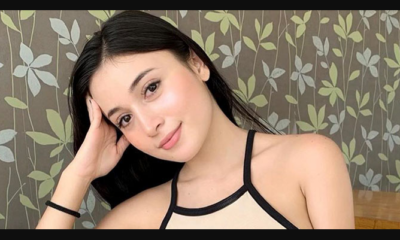
 Social Media10 months ago
Social Media10 months agoMati Marroni Instagram Wiki (Model’s Age, Net Worth, Body Measurements, Marriage)
-
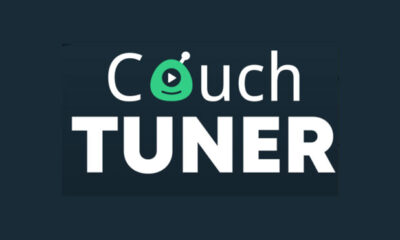
 Entertainment10 months ago
Entertainment10 months ago12 Online Streaming Sites that Serve as Best Alternatives to CouchTuner
-

 Apps10 months ago
Apps10 months agoThings you need to know about Marathi keyboard today
-

 Apps10 months ago
Apps10 months agoStuck with Your default Bangla keyboard? Isn’t it time for a change?
-
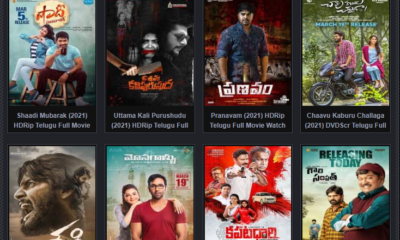
 Entertainment10 months ago
Entertainment10 months agoMovierulz Website: Movierulzz 2021 Latest Movies on Movierulz.com
-

 Social Media10 months ago
Social Media10 months agoBrooke Daniells: Everything About Catherine Bell’s Partner